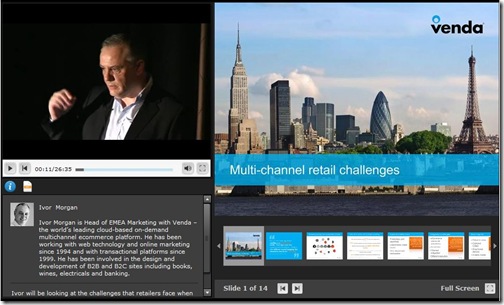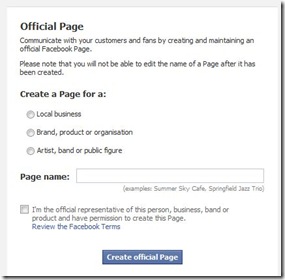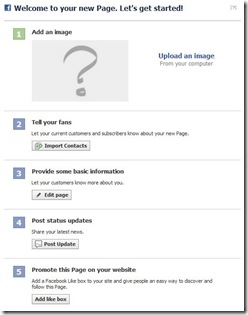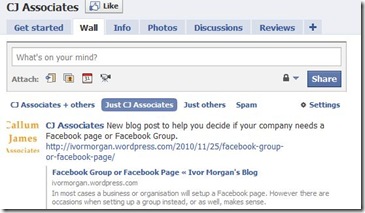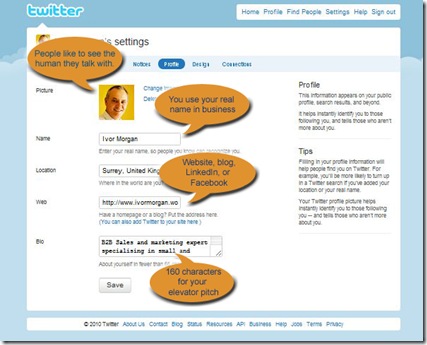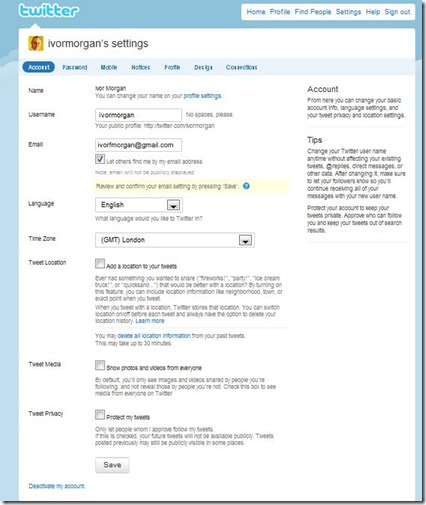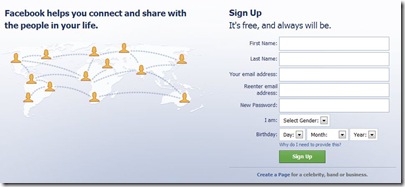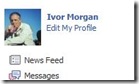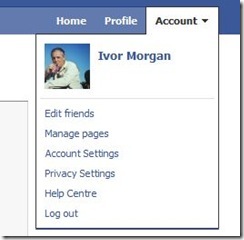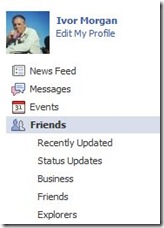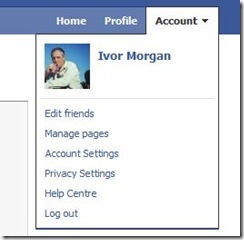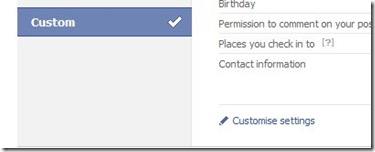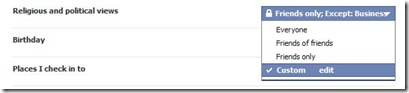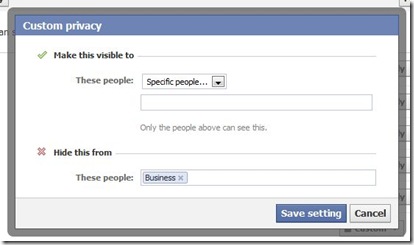Obviously, before you can start to Twitter you’ll need to signup for the service. If you have already signed-up you may want to go back in and update/modify your profile.
Signing-up is a simple process. Visit http://www.twitter.com and click the “Join the conversation!”button. That will link you to a page titled “Create a free Twitter account”.
On this page you select your username and password. Be aware that the username is your Twitter Handle and it will appear next to your Tweets on other peoples Twitter feeds.
Company or Personal Handle?
When you create a Twitter account you need to decide if it is to be a company or personal one.
- If you are creating a company account to be used for corporate communications then you’ll want to use the company name; e.g. ACME. That’ll make it easier for your organisation to be found on Twitter.
- If you are creating one for yourself or other people in your company to use as a business account, or you may want to consider combining your organisations name and their name; e.g. ACMEJaneRoberts. This can make it easier for people to find your colleagues on Twitter.
- If you work alone under your own name you may want to use your name as your Handle. Bear in mind that if your company grows you may want to change your Handle, so it may be easier to start as you mean to go on.
Choosing Handles
Given the scale of Twitter, your name or your company name may already have been taken by people or organisations that you share it with. If you find they have been you’ll need to find someway of creating a unique Handle.
- Try a variation – shortening, initials or common abbreviations or a combination; e.g. JRoberts or JaneR
- Try adding your industry or occupation; e.g. JaneRobertsVet – or combining with the above; e.g. JaneRVet
- Try adding your niche or a unique feature from your service or product; e.g. JaneRHorseVet or if you are a local business your region; e.g. JaneRSurreyVet
- It used to be the case that using an underscore e.g. Jane_Roberts, would be avoided as being out of the norm, but as it becomes harder to create unique Handles it’s becoming more accepted.
Avoid using, if at all possible:
- Random names or nicknames as they have no association with your business
- Combining your name and numbers e.g. JaneRoberts123 as it just looks like you haven’t put in enough thought
If you are setting up a company Handle, keep a careful note of the password and setup an email address such as twitter@acme.com
If you are creating personal Handles for company use again keep a careful note of the password and fill in the users work email address. This allows you to change the password if that person leaves the company.
Checking your Email Contacts
Once you have completed the rest of the signup form and clicked on “Create my account” you’ll be asked if you want to check if any of your current email contacts use Twitter.
If you use GMail (GoogleMail), Hotmail or YahooMail this can be a good way of finding people to follow.
If you don’t want to do this just press skip. If you do want to do this you’ll also get a message asking if you want to invite all of your contacts to Twitter.
Think carefully before doing this as it will send an email to all these people. If you decide not to just press skip.
Make your Profile your own
Once you have completed the signup you’ll need to personalise your profile page. This stage is important as:
- Most spammers don’t personalise their profile. Personalising yours adds a little credibility
- People check your profile before deciding to follow you. The more information you have the greater the likelihood that will happen
On the menu at the top right of the page, click settings. This will open your profile page with the account tab active. We’ll ignore the account settings for now. Click on the profile tab.
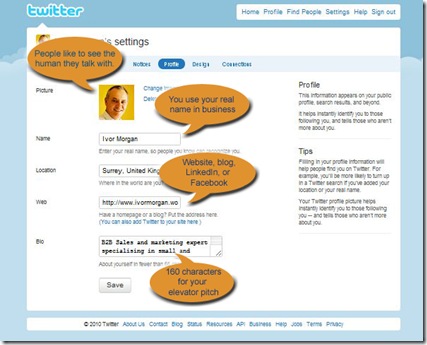
Picture: People like to see the human side of an organisation so you should upload a photograph of yourself or the user. As you have up to 700k there is no excuse for some awful mobile phone head and shoulders snapshot. Try to use a photograph that represents the way you want to be seen. If you are creating a corporate profile; upload your logo.
Name: Fill in your real name; e.g. Jane Roberts, since this is what you use when doing business. If you are setting up personal handles for company use, enter the users real name.
Location: Use this to connect with people in your locale. Use the convention for postal addresses in your country. E.g. in the UK it would be Woking, Surrey, United Kingdom while in the US it might be Seattle, WA, United States of America. The more local your business the more address information you would put in.
Web: The address of your website, your blog or your LinkedIn profile. Any online resource where people can find out more about you. If you are creating a personal profile for company use, you will need a ‘no change’ policy here.
One Line Bio: This is space for a max 160-character elevator pitch. This is your chance to persuade people to follow you, so spend time crafting it. Focus on your unique defining competence.
Click the ‘Save’ button then click the ‘Account’ button
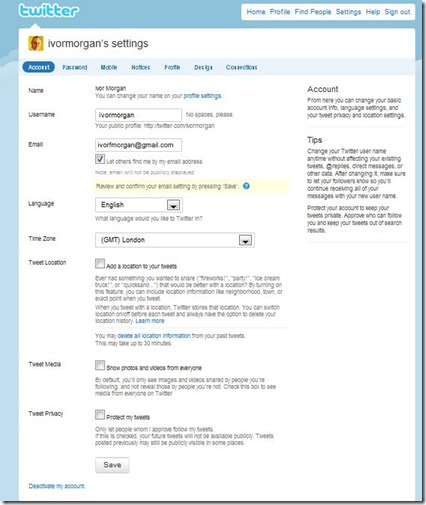
Name: This automatically comes across from your profile settings.
Username: This is your handle automatically filled in. Below this you will see what your Twitter URL is. You can change it here if you wish but be aware of all the promotional items out there with your Twitter ID or URL on them.
Email: Again automatically filled in. You can change this if you wish (it’s used to retrieve forgotten password or Handles). If you are creating personal accounts for company use you should forbid changes. Check the “Let others find me by my email address” as this will help people to search for your Twitter Handle.
Time Zone: Select your time-zone from the dropdown. This helps ensure that Tweets are shown in the right order on the recipients device and so maintains the flow of conversations.
Tweet Location: If you wish you can set the location from which you have sent the Tweet. This may be useful if you are at an event such as an exhibition, seminar or show.
Tweet Media: This determines what you see not what you Tweet. Whether you check this or not has no marketing relevance.
Tweet Privacy: Leave the “Protect my Tweets” box unchecked. Checking it slows down how quickly your network grows as it prevents people from finding you via the Twitter service. If you really need to restrict who can see your Tweets, set up a seperate non-marketing Twitter handle.
Design it
Lastly go to the design tab. Here you can add change the theme and background to your Twitter page and modify your colours to represent your brand colours. This will control what visitors to your Twitter page see.
Technorati Tags: brand, web 2.0, marcomms, communications, Marketing, Twitter
Windows Live Tags: brand, web 2.0, marcomms, communications, Marketing, Twitter
WordPress Tags: brand, web 2.0, marcomms, communications, Marketing, Twitter